Podofo Android 10/11 Car Radio Autoradio 32G 2 Din 7″/9″/10″ Universal WIFI GPS Car Audio Multimedia Player For Nissan Toyota Kia
Upgrade dual system Mirror link: IOS/Android Mirror link
IOS one-way: IOS supports one-way projection of mobile phones to the machine
Android two-way: Android supports two-way connection of mobile phones
Built-in GPS reception
Users can purchase offline navigation directly from the Play Store. Connect to wifi, Google Maps can be used perfectly, you can go wherever you want, and never get lost again!
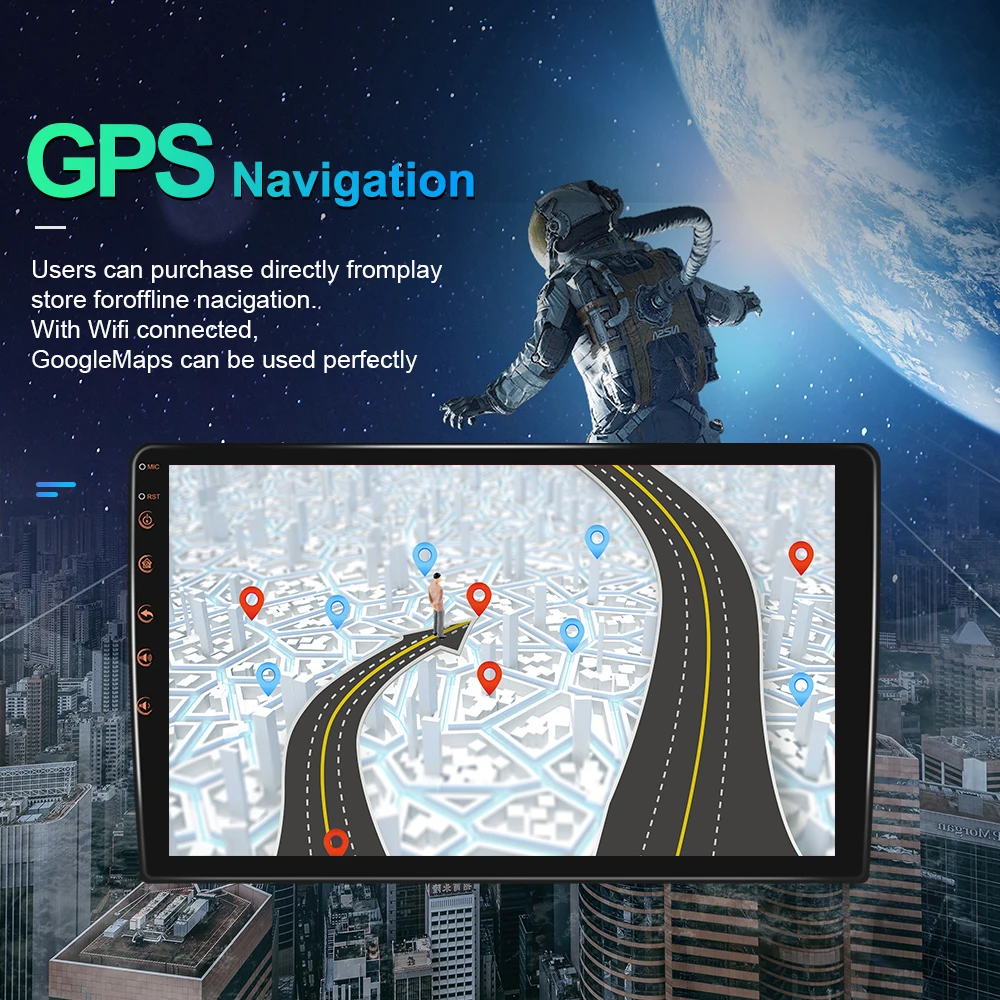
Built-in WIFI
connect to WIFI, you will find a new world, the most convenient is the online map.
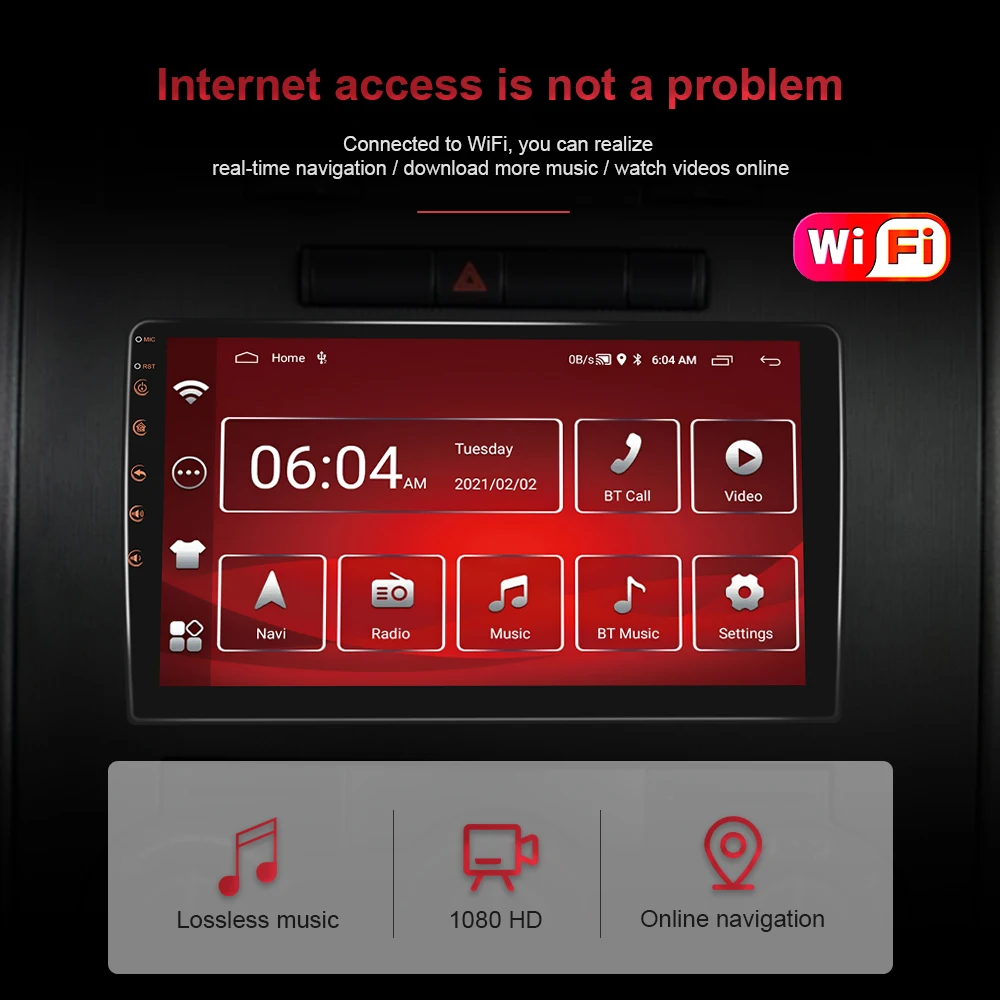
Reversing camera
You need to select a camera, and the car will automatically switch when it is in reverse gear (optional)
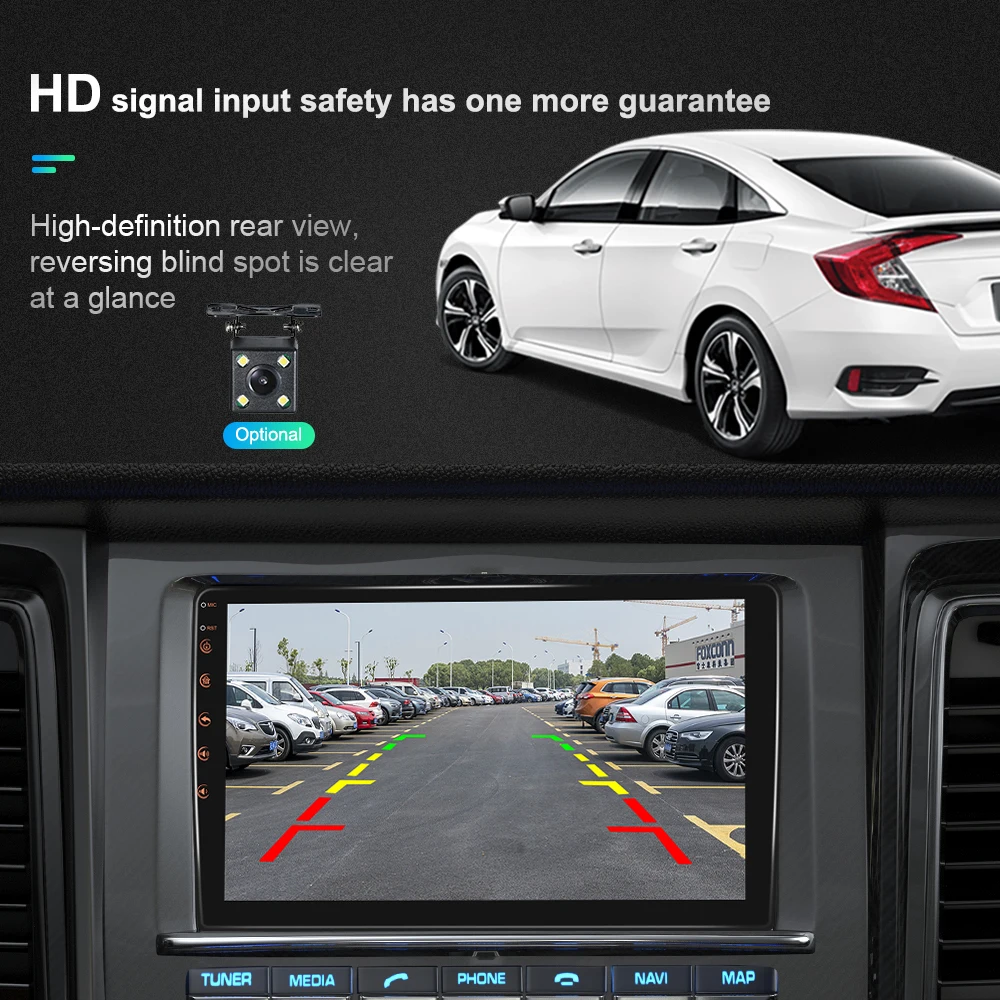

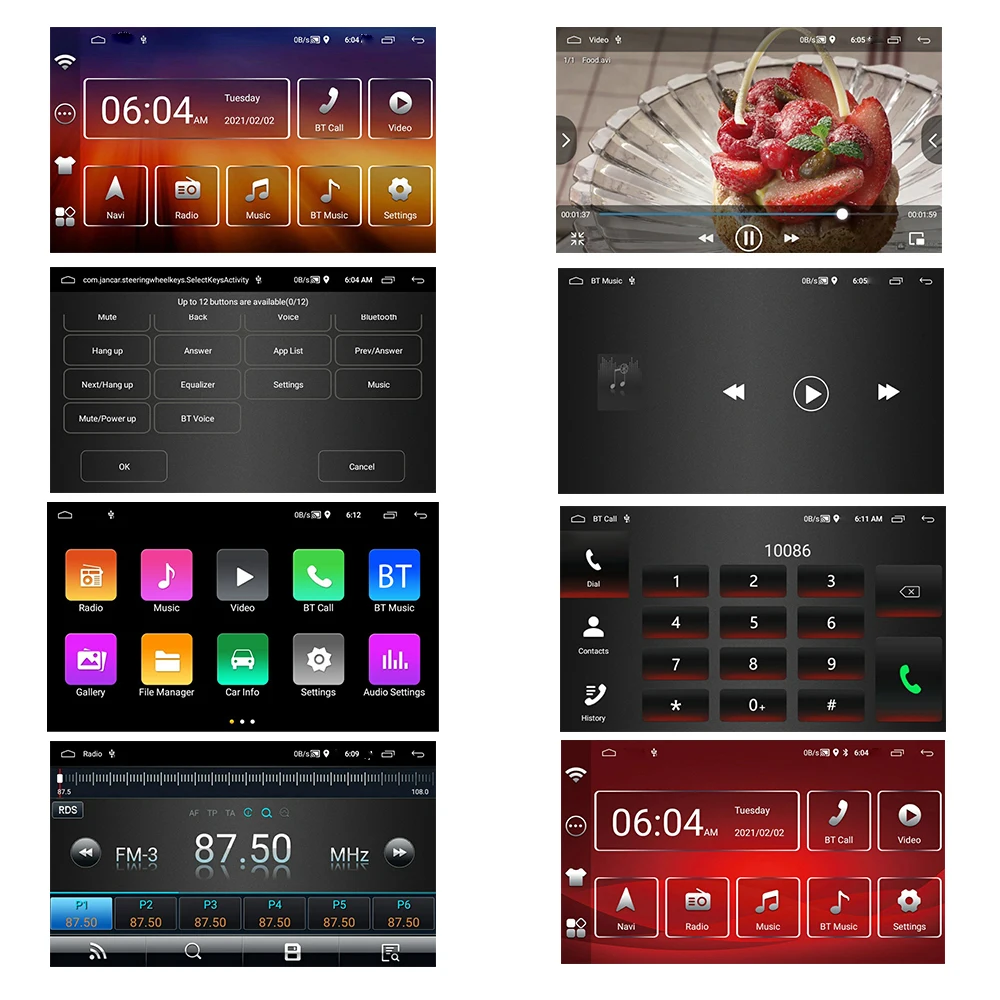

10.1» 1024*600 Ultra HD digital screen
HD 1080P: Full capacitive touch screen, simple operation, well-designed in-vehicle user interface
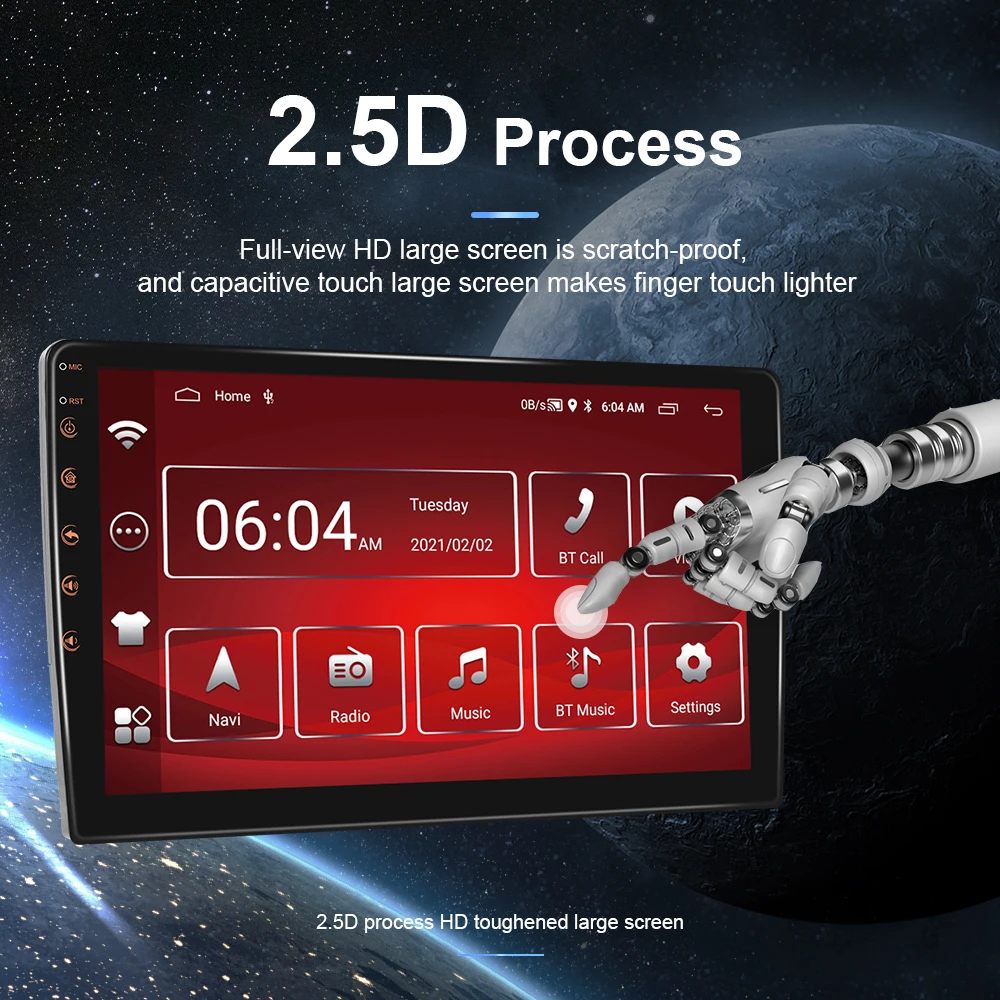
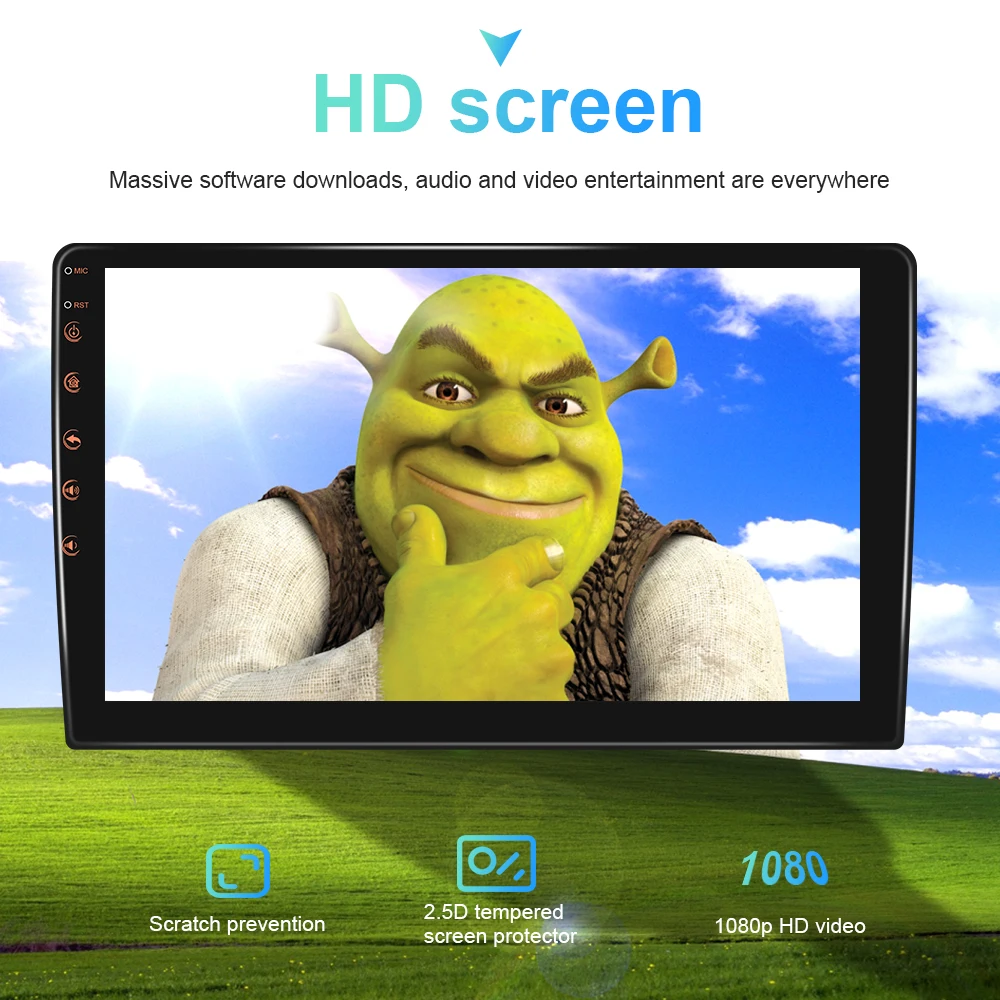
Built-in Bluetooth 4.0, with A2DP/hands-free/phone book
Support Bluetooth hands-free calling
Bluetooth music player
Auto load phone book
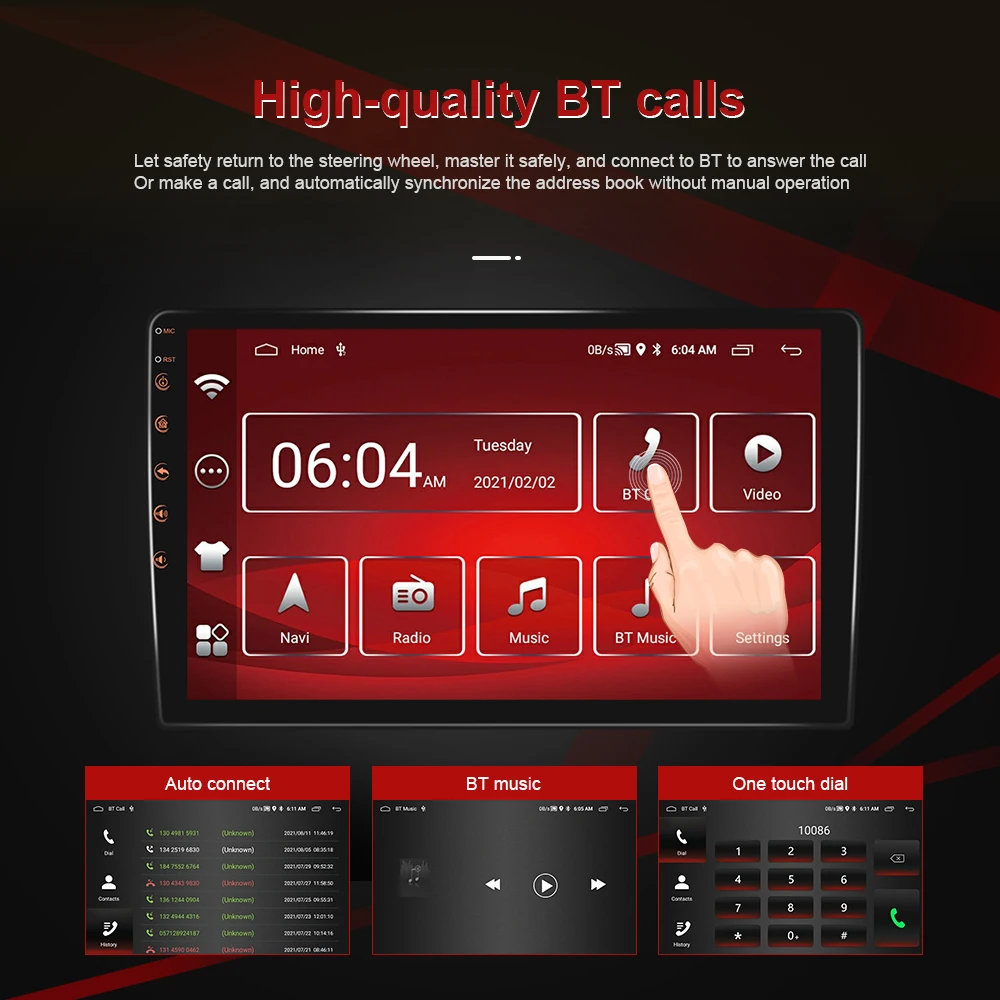

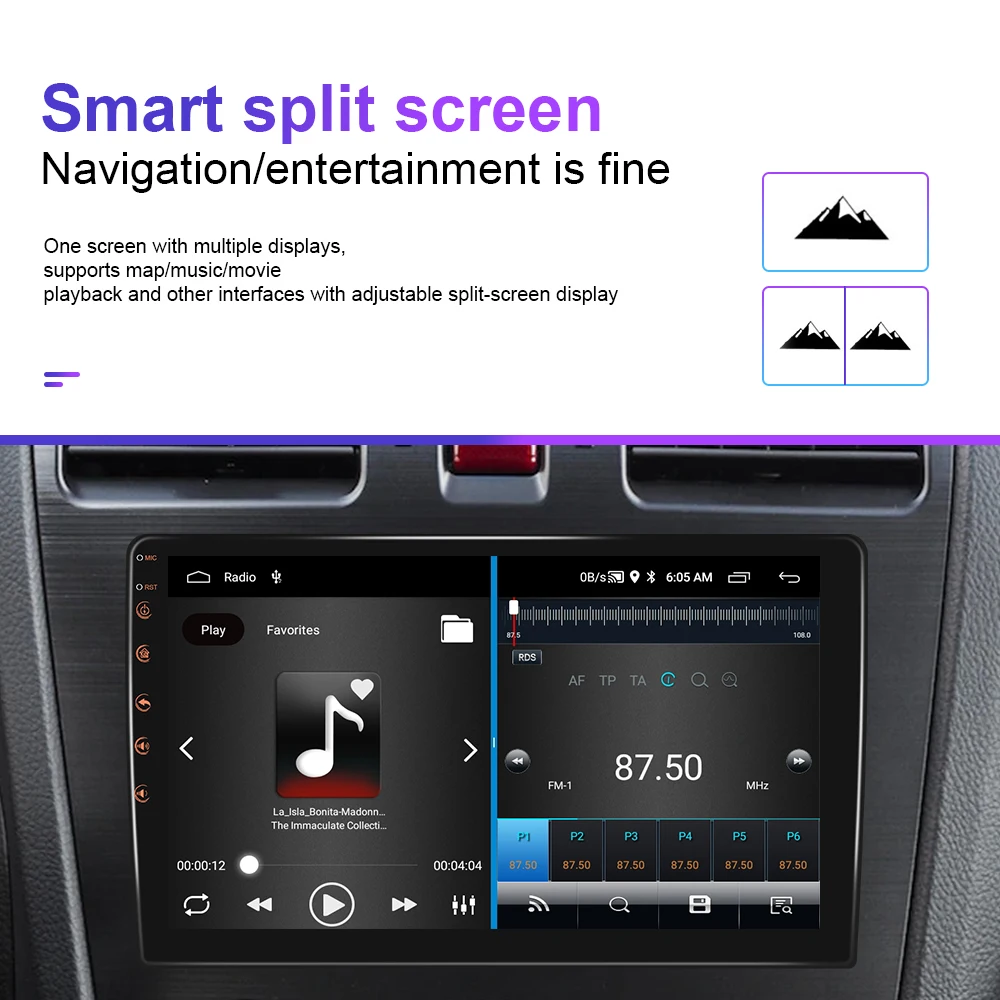
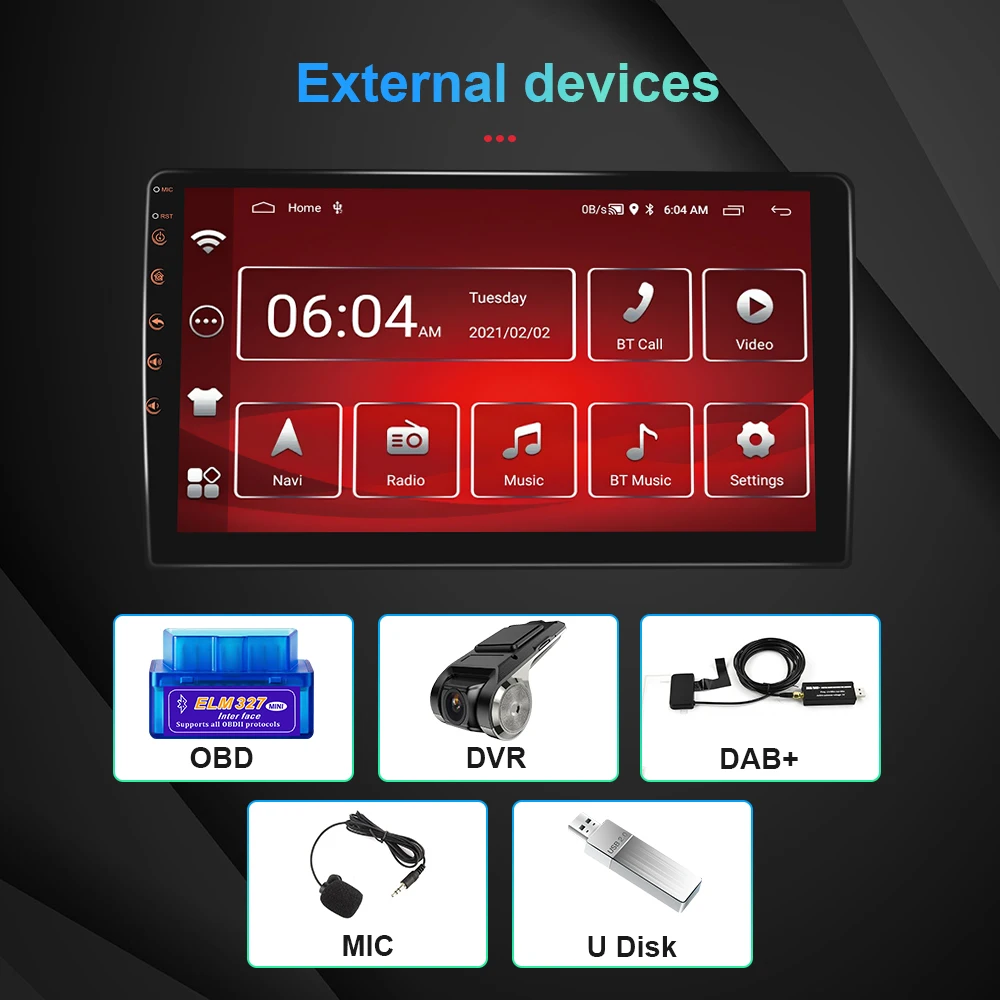
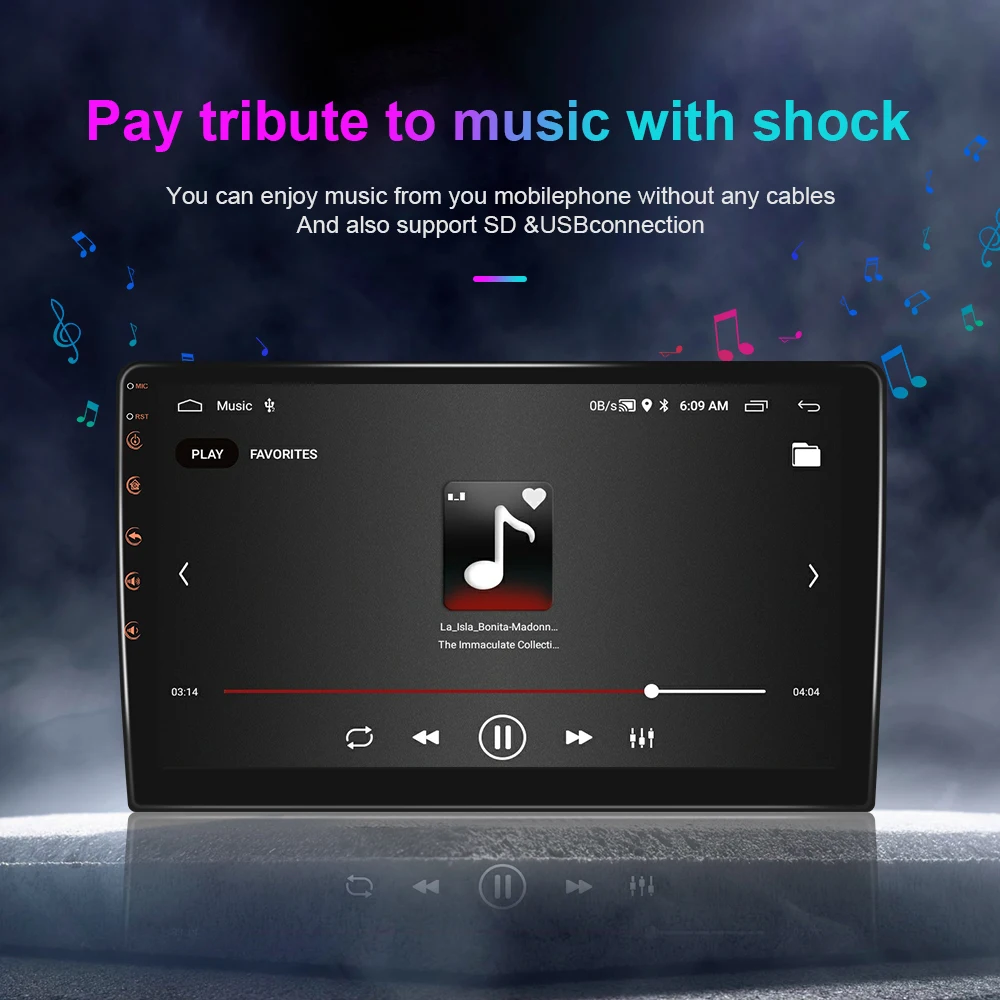
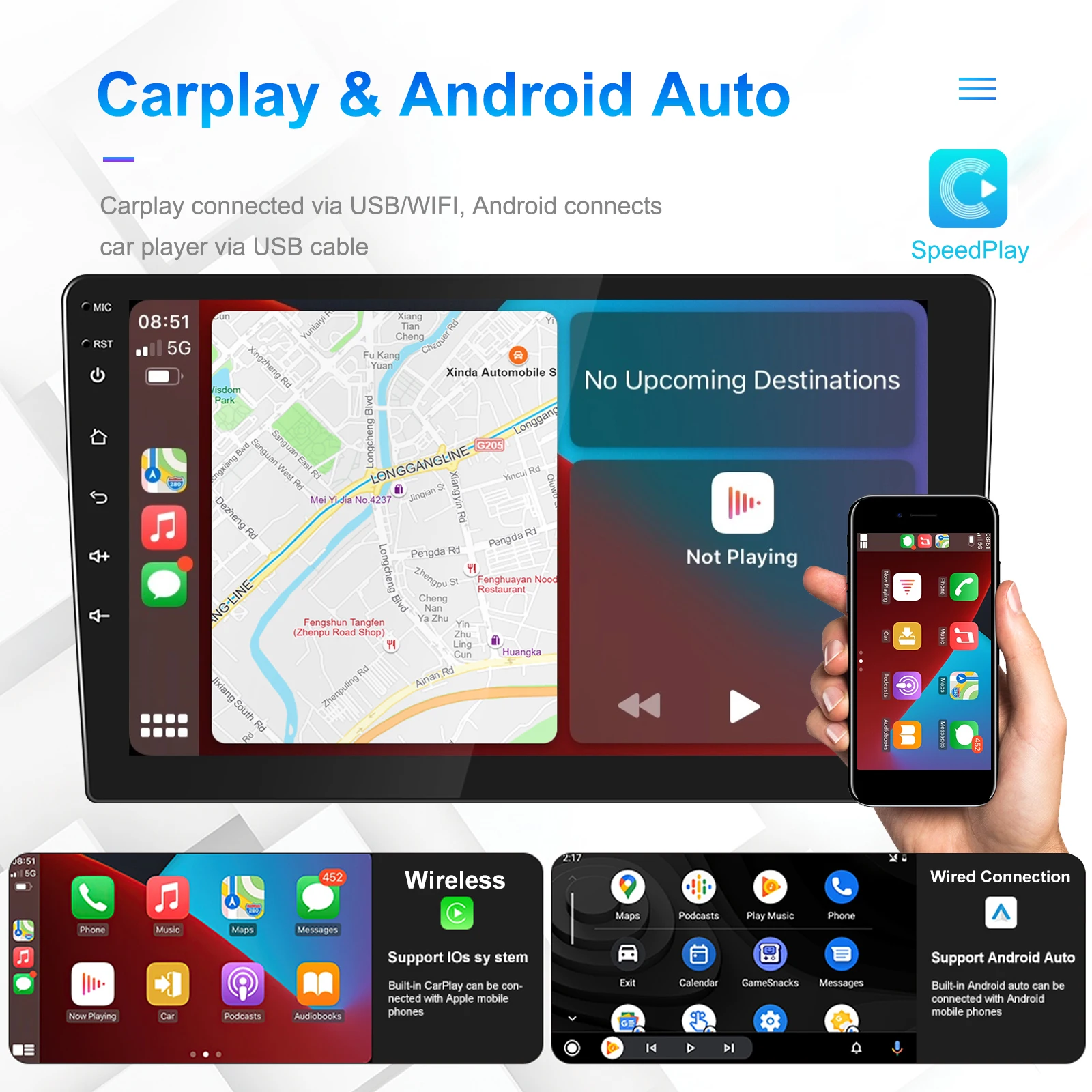
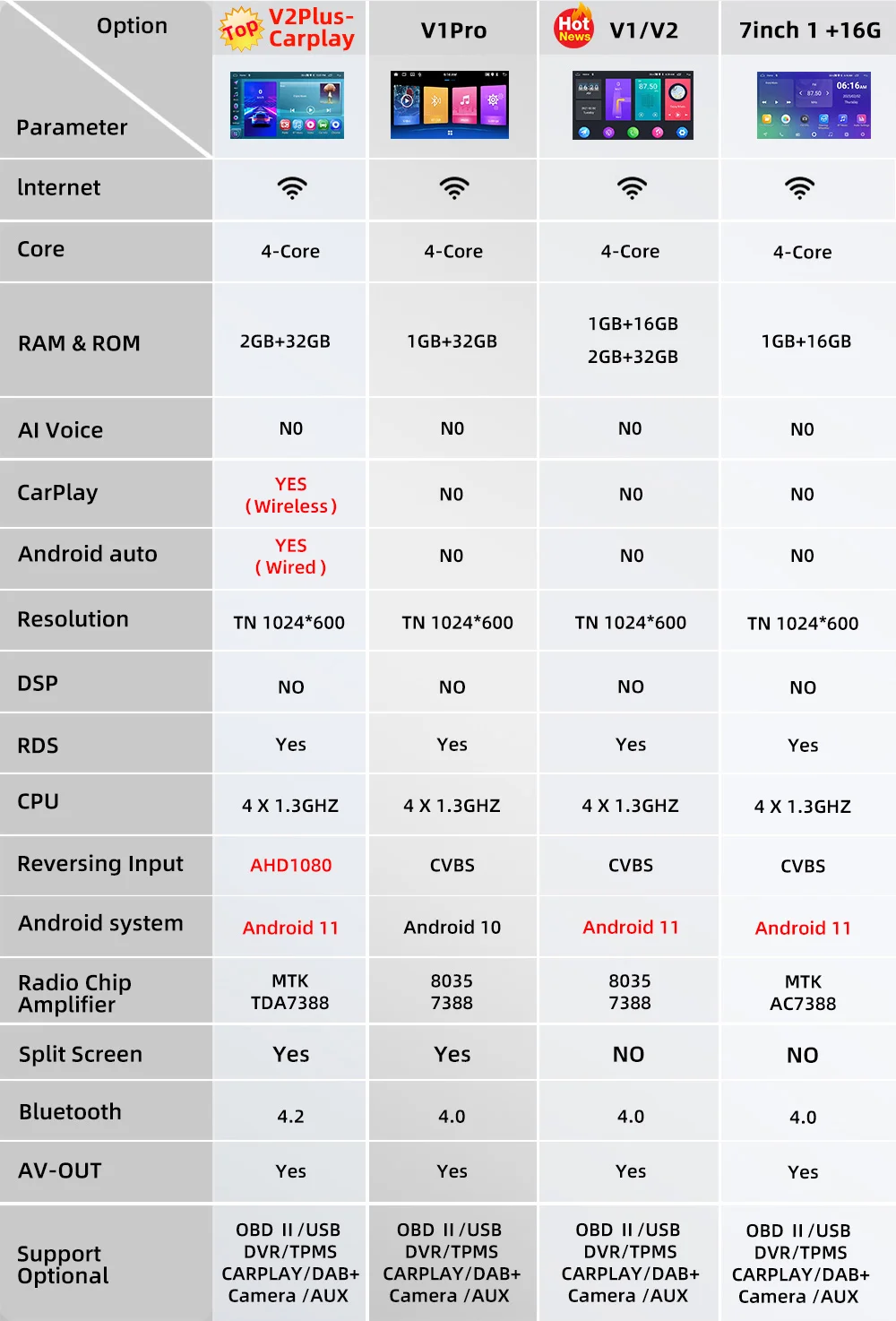
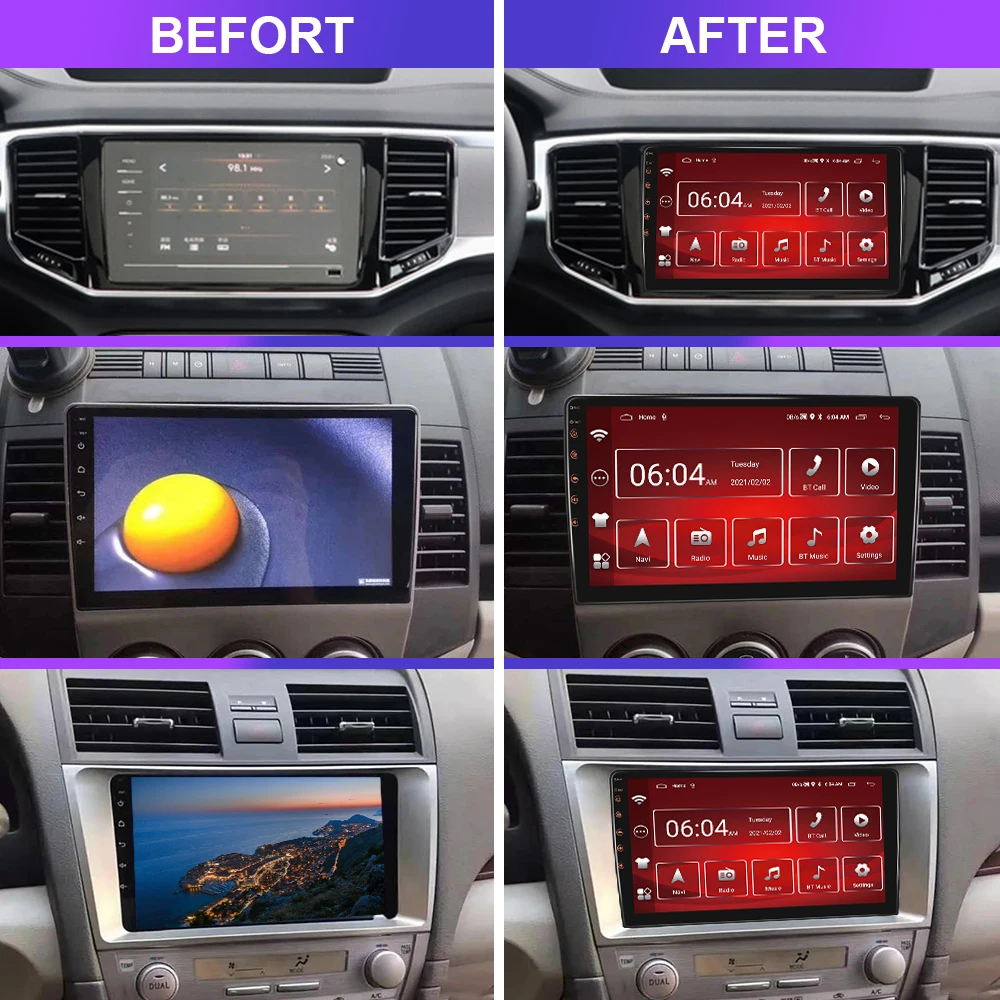
Included products
1 x car MP5 player
1 x GPS antenna
1 x power harness
2 USB adapters
1 x RCA input and output cable
1 x cam wire
2 x mounting bracket
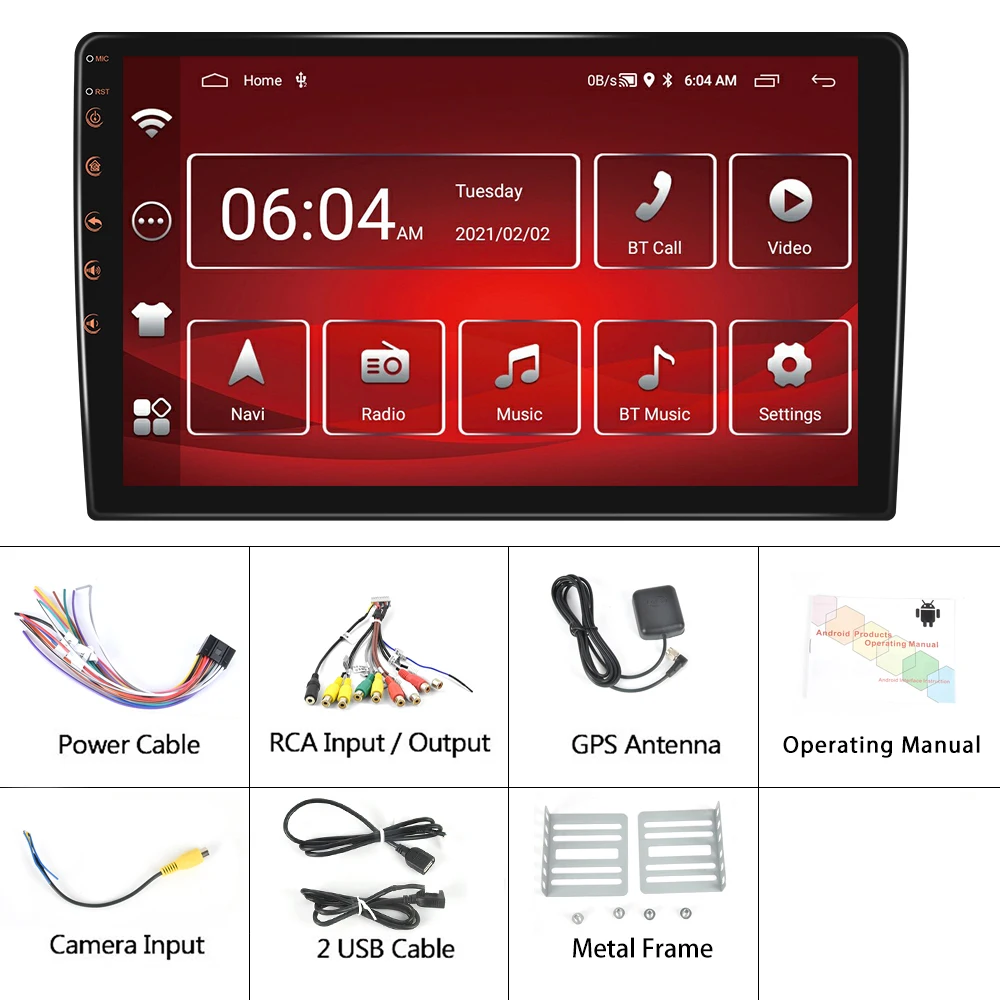

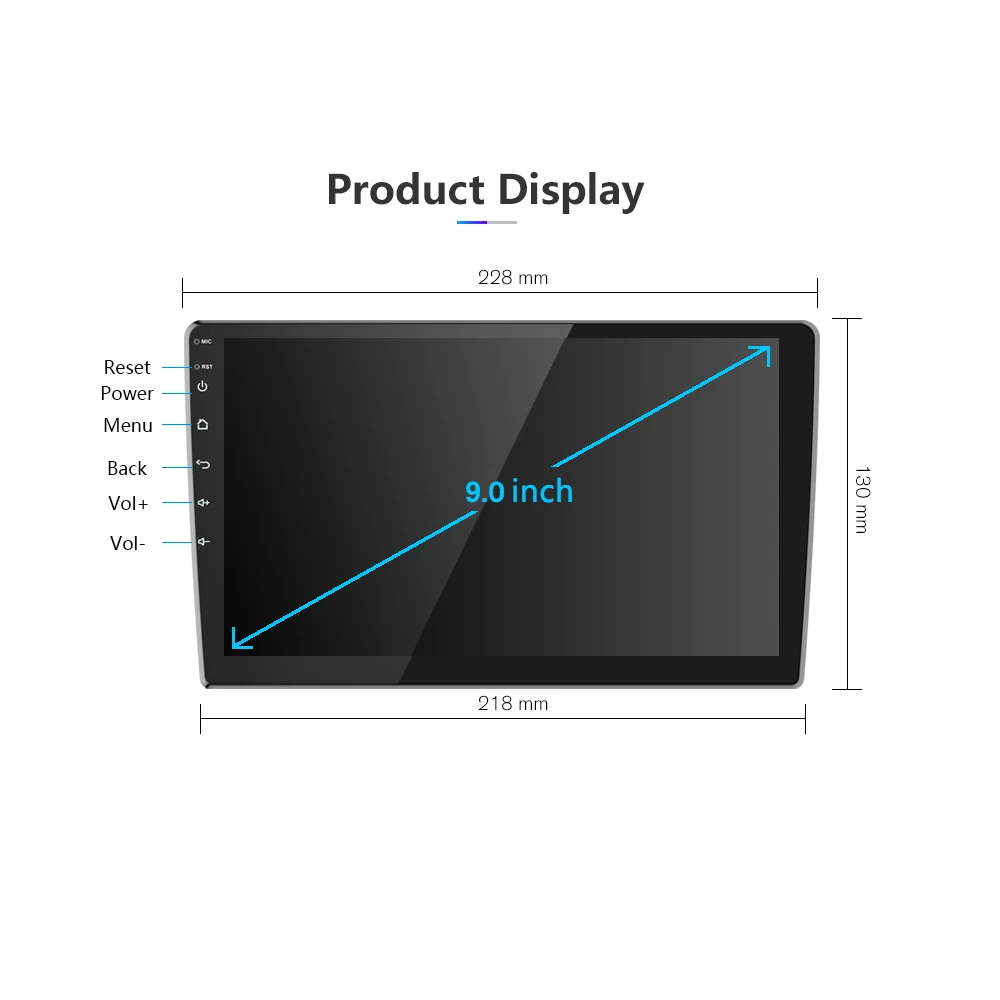

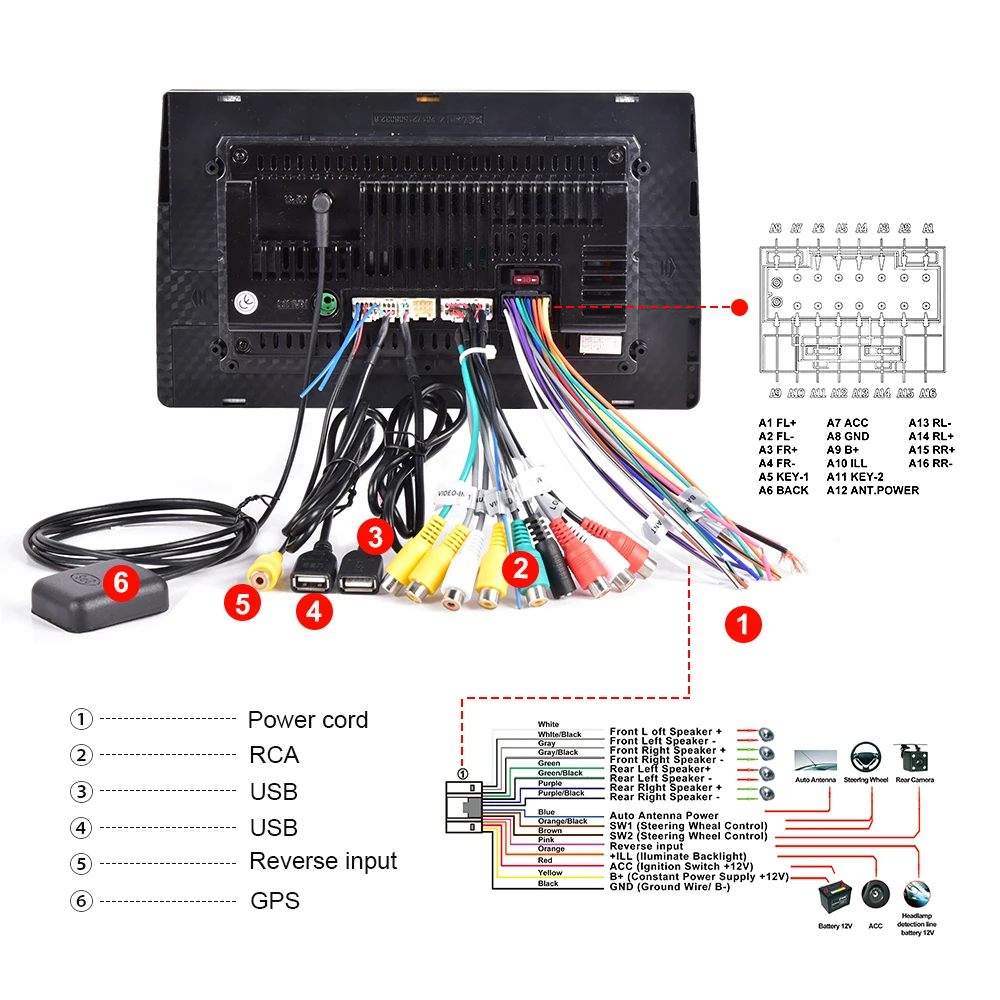

Touch screen does not work, troubleshooting steps:
1. please try reset the radio
2. after reset if not working, please Five finger correction. (Use the same pressure with five fingers while holding down the screen)try this more times. then the system will distinguish.(If you do not know how to operate, please contact customer service to see the operation video.)
3. if 1 and 2 not working, please try open the radio, and check the cable between the screen and main board. Unplug and reinsert.
4.If you bought the» 2+32G «carplay option and the radio won’t turn on or stays on the «Android» page, please contact customer service to get the software upgrade package and follow the steps below.
1. Unzip the received mandatory upgrade software package on the computer. 2. Copy the entire folder of the extracted software ATCUPG to an empty USB flash drive. 3. Insert the USB stick into the USB interface. 4. Connect the small light cable to 12V, power on, and immediately slide 5 fingers on the screen. When an English character appears, it indicates that the upgrade is in progress. Wait for about 10 minutes for the upgrade to complete. Note: There may be a splash screen during the upgrade process, which is a normal phenomenon and should not be ignored. Just wait for the upgrade to complete.
5.If you try the above methods are not working, please contact customer service! We will solve the problem for you.









